Installation Guides
For website surveys to appear on your website, a small snippet of JavaScript code needs to be installed on your site. This code snippet works on all websites and CMSs. You can find the code snippet for a site by clicking the "Install code" button on the site's settings page.
In general, the Informizely code snippet should be placed directly after the <body> tag on your site. If you're using a tag manager or CMS for your website, the following articles may provide extra instructions.
Google Tag Manager
To add the Informizely code snippet using Google Tag Manager, follow the steps below:
- Log in to Google Tag Manager and navigate to the container and workspace for your domain.
- Click the "ADD A NEW TAG" button.
- Name the tag "Informizely".
- Click "Tag Configuration" and select "Custom HTML".
- Paste the Informizely code snippet into the area provided.
- Click "Triggering" and select the trigger (normally "All Pages").
- Click the "SAVE" button.
- In the upper right-hand corner, click the "SUBMIT" button and then "PUBLISH".
WordPress
With Informizely's official WordPress plugin it's a breeze to install the Informizely code snippet on your WordPress site.
To get your Informizely surveys showing on your WordPress site do the following:
-
In the admin section of your WordPress site, select "Plugins" from the toolbar on the left and click the "Add New" button.
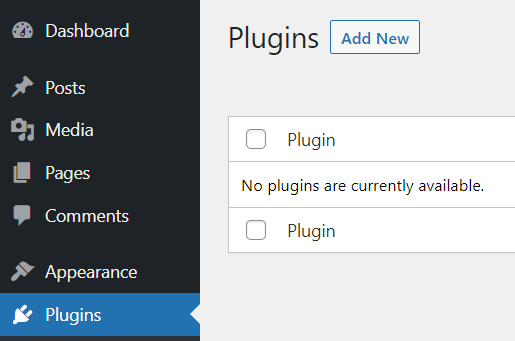
-
On the "Add Plugins" page, search for the "Informizely" plugin.
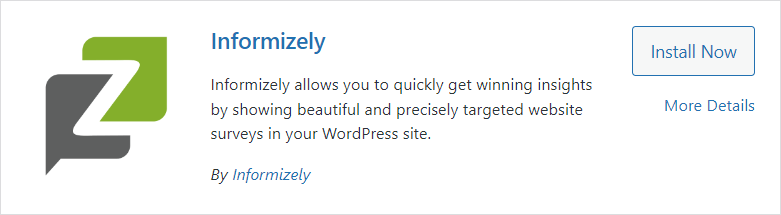
- In the Informizely plugin panel, click "Install Now".
- After the Informizely plugin is installed, click the "Activate" button.
-
After activation of the plugin the Plugins page is shown.
Click the "Settings" link shown in the "informizely" panel.
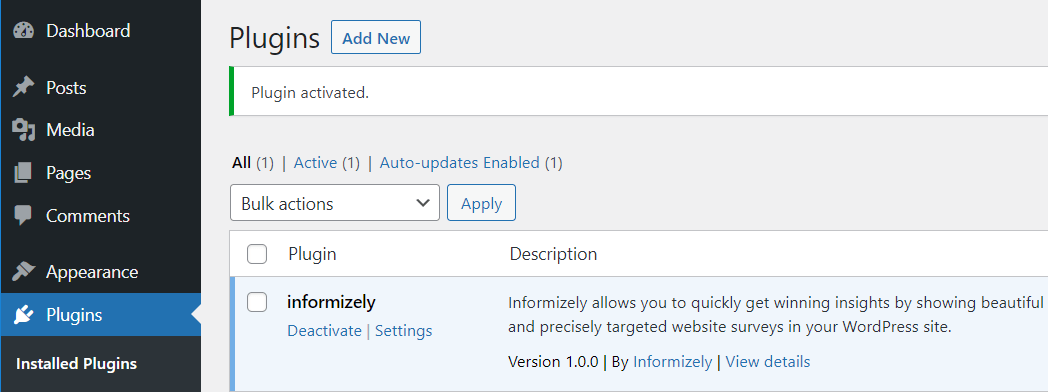
(you can also find the plugin's Settings page under the "Settings" tab on the left toolbar) -
On the settings page you need to enter the Site ID of your website.
You can find the Site ID on this page in your Informizely dashboard.
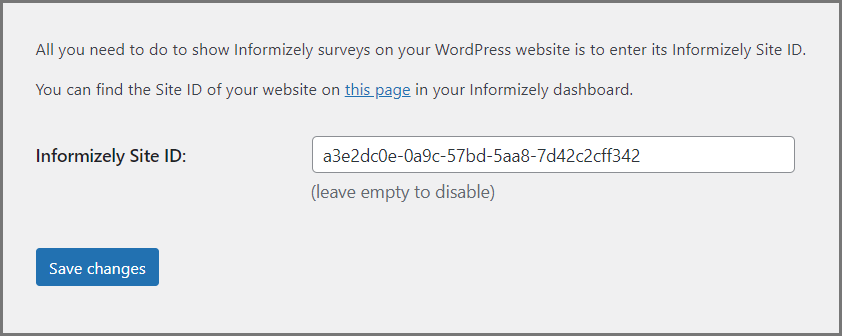
-
After entering the Site ID and clicking "Save changes" the Informizely tag is successfully installed on your WordPress site
and your published website surveys will start showing on the configured pages!

Shopify
To install the Informizely code snippet on your Shopify site do the following:
- Go to your site's Shopify dashboard and click on "Themes".
- Click "Template Editor".
- Under the Layouts folder, click on "theme.liquid" (depending on your theme this may have a different name).
- Paste the Informizely code snippet directly after the <body> tag.
- Save your changes.
Magento
To install the Informizely code snippet on your Magento site do the following:
- Log into the Magento administration panel.
- Select "System" from the Admin menu, then "Configuration".
- Select "Design".
- Expand the HTML head section.
- Paste the Informizely code snippet in the edit box for "Miscellaneous Scripts".
- Click the "Save Config" button.
Squarespace
To install the Informizely code snippet on your Squarespace site do the following:
- Go to your site's Squarespace dashboard and click the "Settings" icon.
- Click on "Code injection".
- Paste the Informizely code snippet into the "Footer" section.
- Save your changes.
Bigcommerce
To install the Informizely code snippet on your Bigcommerce site do the following:
- Go to your site's Bigcommerce dashboard and go to "Store Design".
- Click "Edit HTML/CSS".
- Paste the Informizely code snippet directly after the <body> tag.
- Save your changes.
Joomla
To install the Informizely code snippet on your Joomla site do the following:
- Log into the Joomla administration panel.
- Click on the "Template Manager" link.
- Click the "Templates" tab.
- Locate the template your site is using and click on its title.
- Click the "Edit main page template" link.
- Paste the Informizely code snippet directly after the <body> tag.
- Click the "Save & Close" button.
Tumblr
To install the Informizely code snippet on your Tumblr site do the following:
- Go to your site's Tumblr dashboard and click "Customize".
- For your current theme click "Edit HTML".
- Paste the Informizely code snippet directly after the <body> tag.
- Click "Update Preview", then click "Save" and "Close".
HubSpot
To install the Informizely code snippet on your HutSpot site do the following:
- Go to your site's Hubspot dashboard and go to the "Content Settings" section.
- Go to the "Page Publishing" section.
- Paste the Informizely code snippet in the section for your (sub)domain.
- Save your changes.
Instapage
To install the Informizely code snippet on your Instapage site do the following:
- Go to your site's Instapage dashboard and click "Settings".
- Click the "Javascript" button.
- Select "Body" and paste the Informizely code snippet.
- Save your changes.
Other
Are you using a CMS or tag manager that is not listed and do you need help installing the Informizely code snippet?
Please contact support@informizely.com for instructions.